

The Dentrix Launcher is a graphical user interface from which you can open the following Dentrix modules.
· Appointment Book
· Collections Manager
· Document Center
· eDex
· Family File
· Lab Case Manager
· Ledger
· Office Journal
· Office Manager
· Patient Chart
· Practice Analysis
· Presenter
· Questionnaires
· Treatment Manager
· Treatment Planner
· DentriXlink
· DXWeb
· Practice Advisor
The Launcher consists of two views that resemble a dental front office and an operatory to help new and inexperienced users take full advantage of the power and utility of Dentrix.
To use the Dentrix Launcher
1. To open the Dentrix Launchers, double-click the Dentrix Launcher icon on your Windows desktop.
The front office view appears.
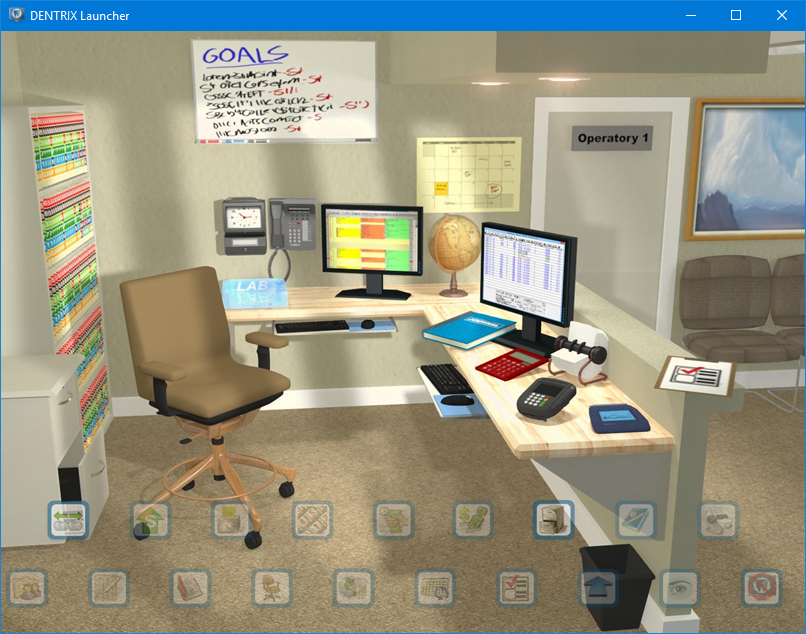
2. To switch to the operatory view, click the door labeled Operatory 1 or click the Switch to Operatory button.
The operatory view appears.
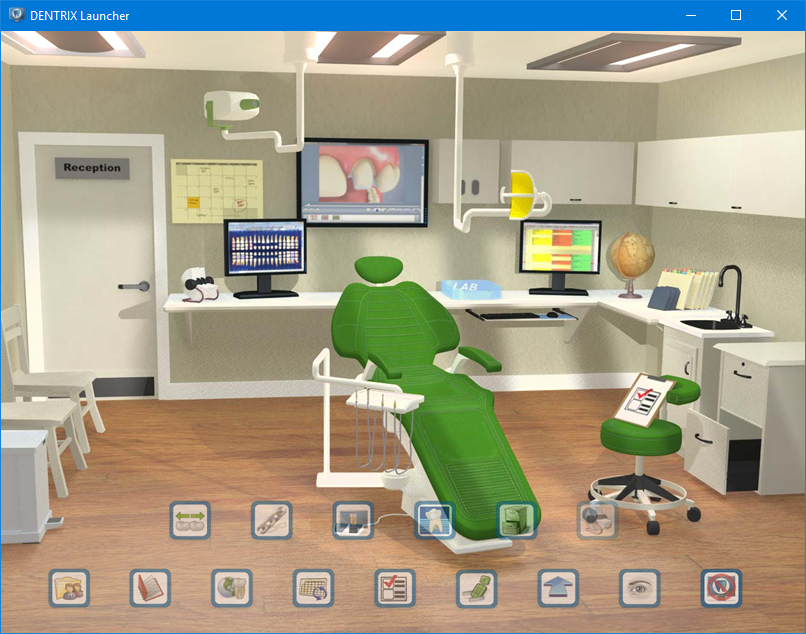
3. To open a Dentrix module from the Launcher, click the button corresponding to the Dentrix module you want to open.
The appropriate Dentrix module appears.
Note: You can also open a Dentrix module by clicking the virtual object in the view that corresponds to the Dentrix module button. For example, to open the Time Clock module, you can either click the Time Clock button or click the virtual time clock on the front office wall.
4. To modify the Launcher's settings, double-click the Dentrix Launcher icon on your Windows desktop.
5. To start the Launcher on startup, click the Don't start the Launcher on startup button.
6. To hide the buttons' text labels, click the Hide Text Labels button.